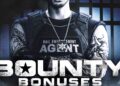Apple Watch got a new Photos face in watchOS 11, and we’re happy to report that it’s a big improvement compared to the last one.
The new face replaces the old Photos face, which did the job in a pretty basic fashion, allowing you to choose a photo, and have time and a couple of complications on top of it.
The new one, which I tested out on an Apple Watch Series 9 with watchOS 11 developer beta installed, is almost its own separate app for the Watch, allowing you to choose between a ton of options and precisely customize the resulting face to your liking.
Now, you can set the Photos face to display a single photo or rotate up to 6 photos of your choosing. You can also have it shuffle through a collection of photos on your phone, be it all the photos from an album, or an automatically generated collection such as People, Nature, or Cities.
Mashable Light Speed
Per Apple, the Photos face “intelligently analyzes” the photos in your library, and selects ” the best compositions, framing, and image quality,” for your Watch. It’s not always perfect, especially if you choose from images that are in uncommon aspect ratios, but the new face does seem to do a decent job of choosing what to focus on.
You can also select the time indicator’s size from several choices ranging from small to extra large, along with a special “dynamic” setting which changes the text size to best fit your photo. You can also select the time indicator’s font, script, and change the style of the overall face with choices such as natural, black & white, monotone, duotone, and set the color tint for both the photo and the time indicator.
Apple iOS 18 helps you get more battery life out of your iPhone. Here’s how
Finally, you can place two complications onto the Photos face, one on top, and one on the bottom.
All of this amounts to a pretty powerful and versatile face for your Watch, which can be as simple as showing you photos of your family, but you could also create fairly elaborate setups with all of the options on offer.
The only downside to the new Photos face is that this is one of those faces you cannot create or fully configure on your Watch. Instead, you need to open the Watch app on your iPhone, tap on New Watch Faces, choose the Photos watch face, and then set it up from there. Fortunately, most of the options, aside from choice of the photos themselves, are also available on the Watch; to edit the face, long press on it, then choose Edit.