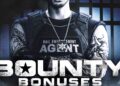God of War Ragnarök continues Sony’s recent legacy of packing its first-party games with a wide array of accessibility options to accommodate more players. The menus are densely stuffed with options worth exploring before Kratos takes his first steps into Midgard, so we’ve tried to highlight some that could make your journey easier.
Since accessibility recommendations are personal to everyone’s needs, this list isn’t an exhaustive review or breakdown of every available setting you can tweak in Ragnarök. Some will make the game more navigable no matter your ability, and are worth a toggle. It’s an exciting amount of customizability; there’s no right way to play the game, and tons of ways to make the game right for you.
Handily, God of War Ragnarök’s menus will also designate any setting you’ve changed with blue text, instead of the original white.
Always find the main path
Navigation Assist flips the camera to orient it to the current story or map-selected objective with the press of R3. Fimbulwinter has covered Midgard in ice and snow, rendering the familiar landscape in icy whites and blues, and the option to quickly relocate the path feels essential, especially after any of the numerous detours in search of yet another treasure chest.
To add a side quest (or “Favor”) objective to your compass, go into the Goals menu, select your Favor, and hit triangle to add it to your map.
You can also set this option to a direction swipe of the Touch Bar by traveling to the Touch Pad Shortcuts section in the Controller Remapping menu.
There are a lot of tweaks that make finding things around the Nine Realms’ icy, verdant, or fiery environments much easier. Don’t sleep on the High Contrast Presets, which highlight the selected group of objects a bright, unmissable color of your choice. This could be anything from the player character, enemies, NPCs, or hazards. I gravitated towards Target Color, which I used to change every targetable object that needs to be hit with a thrown weapon from their original color into bright magenta. Does this break immersion? Slightly, but it’s well worth it for easily discerning the puzzle objective in a dark cave.
You can also transform all the Traversal Markings — the guiding marks that show the main pathway — to a brighter color that’s much easier to spot.
Grab what you need with auto pick up
The Auto Pick Up option might not be everyone’s preference, but it’s implemented elegantly in Ragnarök. Instead of having to press circle to scoop up a rage or health stone during combat, they’ll pick up when Kratos is about a foot away — thankfully, they aren’t magnetically drawn from great distances. You won’t automatically pick up resources if your health and rage meters are already full. But it will still consume them even if your bars only need the tiniest top off, so it’s worth considering before turning Auto Pick Up on.
There are two available levels: Essentials just picks up health, rage, and “other items” as needed. Essentials +:additionally picks up hacksilver, loot drops, and other resources when you’re out of combat.
Add some leeway to puzzles
If you’ve reached your breaking point with certain timed puzzle elements, including those infuriating Nornir Chest bells, Ragnarök allows for some grace. The Puzzle Timing toggle, found under the Navigation and Puzzles subhead, adds a little cushion here, with two options: Extended and Extended+. While the game doesn’t specify how much time these add, Extended still made me hustle to get everything in time.
Get where you’re going more easily
There are two different menu options that reduce button presses during Kratos’ explorations of the Nine Realms. Switching Traversal Assist to Auto makes Kratos and co. hop over gaps, mantle smaller obstacles and steps, and descend ledges by only pressing the left stick forward. The Auto+ setting also removes the button press inputs for crawling, climbing, and sliding through cracks.
The Sprint setting can move sprinting off the default of clicking the left stick. Sprinting can be mapped to the X button, or players can turn on Auto Sprint, which will start Kratos sprinting after you consistently move forward with the left stick. What’s most unique is the flexibility to delay the start time of Auto Sprint, for up to five seconds in half-second increments.
A small tweak for action sequences
Some Ragnarök fights or quick-time events require players to rapidly tap the circle button at key moments to dodge or counter an incoming heavy attack. The Repeated Button Presses toggle is worth visiting if you’d like to switch from furiously tapping the circle button to holding it.
Know who is talking and what they’re saying
Mimir is the game’s foremost talking head. But his jokes and lore dives can be hard to parse when enemies are snarling in the background and Atreus is saying something else entirely about puzzles. Ragnarök’s closed captioning options have made it way easier for me to know who is talking, and to actually see what they are saying. There are Subtitles and Captions; toggling the former adds written out versions of the character’s dialogue to the center bottom of the screen, and the latter adds descriptions of sounds like “(Kratos sighs heavily)” or music cues.
Closed captions are also customizable. You can activate Speaker Name to know who is talking, and toggle Subtitle Color to be different from Caption Color, to easily differentiate between characters speaking and cues like “[combat ending]” based off of the color of the text. You can also make the text size bigger, and you can toggle a black background or a translucent frosted one, to make text easier to read.
Know which direction sound is coming from
You can further customize Captions and Subtitles to include Direction Indicators. This adds an arrow to the start of the closed caption pointing in the direction of the source of the sound. It’s helpful for knowing which direction combat is coming from so you don’t get hit in the back. And if a character has walked away from you but is speaking to you, you can easily figure out which direction to go to meet up with them again.