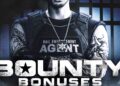Marvel Rivals, Netease’s take on an Overwatch-style hero shooter set in the Marvel universe, is finally here for players lucky enough to be selected for its pre-launch alpha test, and as expected with an alpha, not everything is working perfectly.
For some reason, some players are unable to change the resolution in the game’s settings menu. This issue mostly affects players who use ultrawide monitors with 21:9 or 32:9 aspect ratios, plus gamers with multi-monitor setups. While Netease will surely patch this glitch in the future, there’s a workaround you can try for now if you’re stuck in windowed mode when playing Marvel Rivals.
How to Fix the Resolution Bug in Marvel Rivals
If you’re stuck in windowed mode in Marvel Rivals and are unable to change your resolution, then close the game entirely and return to your desktop. From there, change your desktop resolution to 1920×1080. Once you’re up and running in 1080p, boot up Marvel Rivals again.
Make your way to the main menu and open the graphics settings menu. You should now be able to change your display type to borderless windowed. Choose that instead of normal windowed and the game should go fullscreen at 1080p.
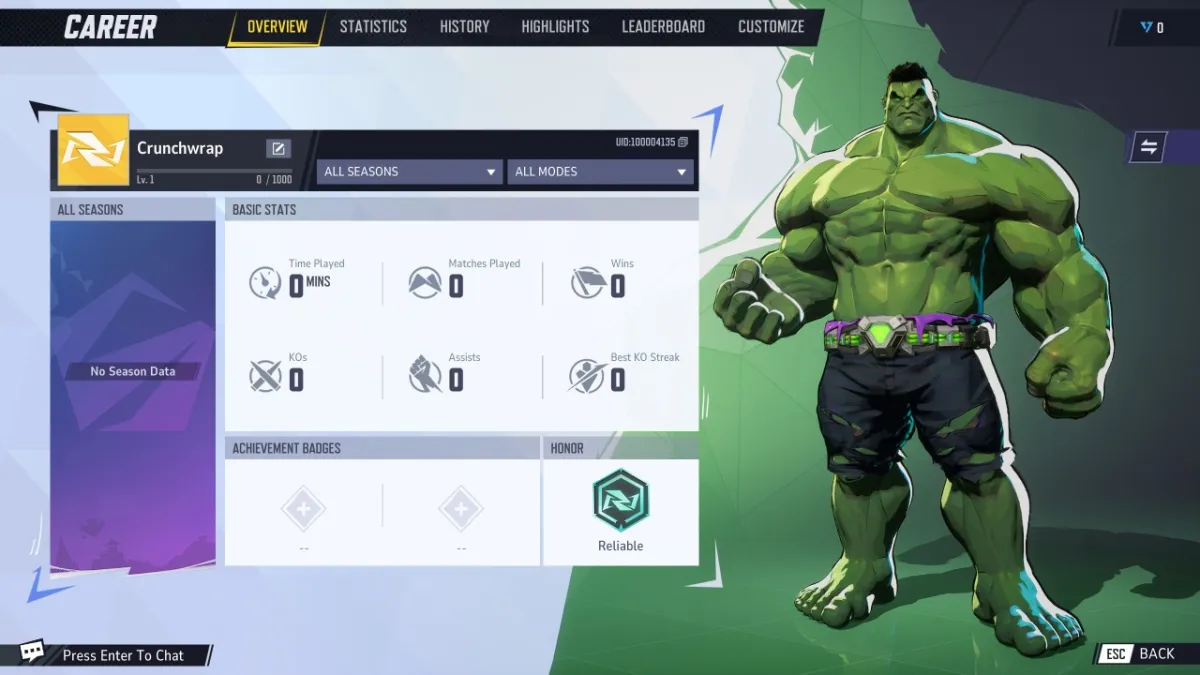
To get the game running in 21:9 or 32:9, press Alt+Tab and return to your desktop. Then, change your resolution back to your monitor’s native resolution, whether that be 3440×1440, 5120×1440, or whatever you have. Since you already set Marvel Rivals to borderless windowed mode, the game will be tricked into filling your entire display from edge to edge.
Marvel Rivals is beautifully optimized and looks amazing on ultrawide displays, even if the UI isn’t perfectly scalable or customizable. Until an official fix is released for this bug, however, you’ll have to repeat these steps every time you restart the game.