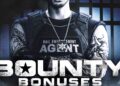Readers help support Windows Report. We may get a commission if you buy through our links.
Read our disclosure page to find out how can you help Windows Report sustain the editorial team Read more
TikTok is one of those apps that have stood the test of time and from people racking big bucks from the platform by going live, it only makes sense to optimize this feature so that you can broadcast from a PC and Streamlabs Desktop makes this possible.
Although you can download the TikTok app on your PC, its features don’t come close to those available on the mobile platform. Since it’s largely a mobile app, this explains why features like native livestream are not supported on desktop PCs.
However, for enhanced user experience broadcasting TikTok live from a PC could offer more functionality and improve user experience.
Streamlabs is an app that helps creators who use the live feature on social media sites like TikTok to enhance the experience. It has tons of customizable features, tools, templates, and plugins that ensure your live streams are of high quality.
How do I broadcast live on TikTok from a PC using Streamlabs Desktop?
1. Download Streamlabs Desktop
- Navigate to your browser and download Streamlabs Desktop.
- Once the download is complete, locate the exe file in your downloads folder, double-click on it to launch it then follow the on-screen prompts.
- In the next interface, you’ll be prompted to log in with either your Streamlabs ID or one of the social media platforms listed so select Login with TikTok.
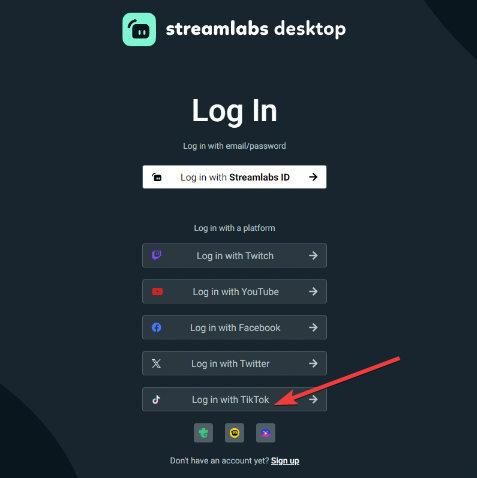
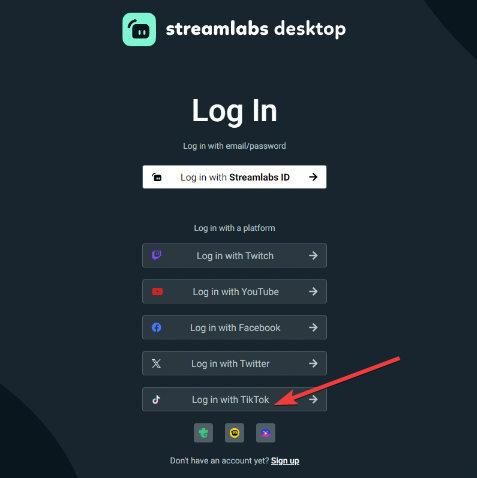
- You’ll then be prompted to enter your TikTok credentials.
2. Integrate with TikTok
- Next, Streamlabs will ask for authorization to get additional access to your TikTok account. Read carefully the information this app will have access to and ensure you’re comfortable with it before proceeding.
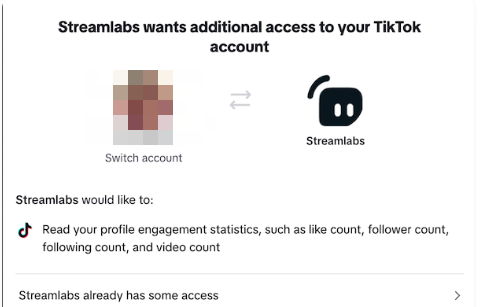
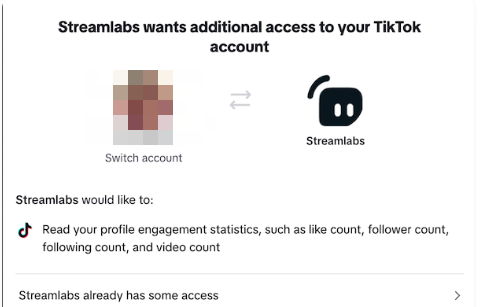
- You’ll now see a Stream with TikTok option. Slide the cursor to turn green and then click on Confirm & Go Live.
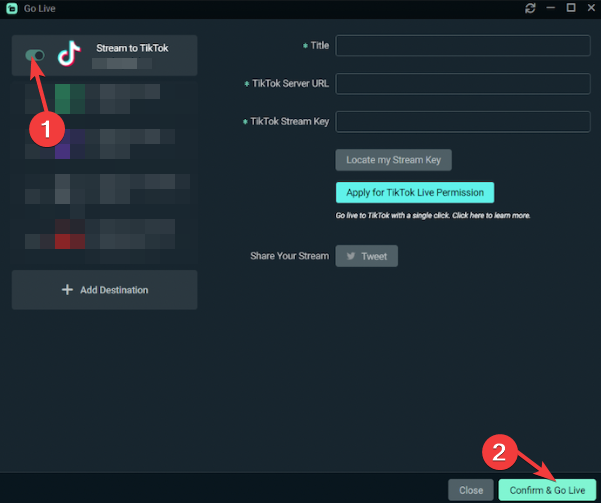
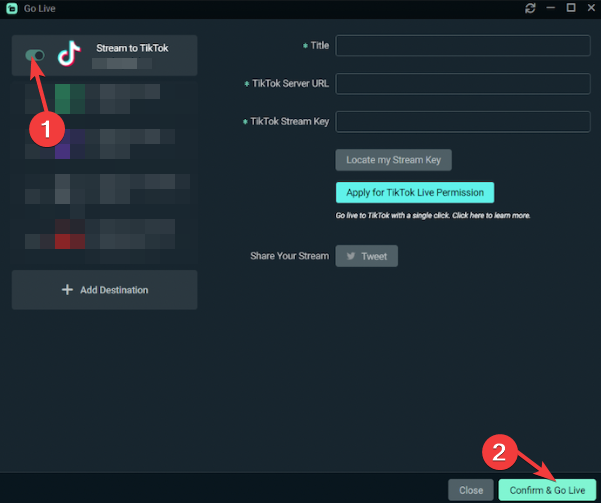
- Note that not everyone will automatically have the permission to go live so if the option in 6 above is missing, click on Apply for TikTok Live Permission.
- Once everything is good to go, your browser will open a window where you’ll be live on TikTok and a Chat and live analytics on the right-hand pane.
How do I troubleshoot common issues with Streamlabs
- Performance issues – TikTok is created for phones so any performance issues while broadcasting live streams on a PC are expected. However, with minimal processes and a strong network connection, there should be little to no performance issues.
- Video/audio lag – Your video or audio may lag or out of sync during the live stream. Updated audio and video drivers should fix this issue. Streamlabs also has its own built-in settings that you can play with to achieve a balance.
- Video quality issues – The main point of using Streamlabs is to optimize your video quality but you must also have supporting hardware. Try out with different resolutions and see which one augurs well with your hardware specifics.
For any other advanced troubleshooting, do not hesitate to reach out to Streamlabs support. While broadcasting live streams on TikTok using Streamlabs is pushing the limits, it’s definitely an experience worth trying.
The good thing is you have all these tools, features, templates, and plugins to experiment with until you achieve that sweet spot that allows you to achieve optimal results.
And while still on the topic of optimizing TikTok for the best user experience, you can bulk download TikTok videos and keep them for future use or in case the user deletes them.
We also have a few tips to help you resolve TikTok connection errors in case the comments are not loading.
For users who love live streaming on social networks, we also have a couple of YouTube live streaming software that we think would do a good job just as Streamlabs or even better.
Have you tried broadcasting a live stream of TikTok on your PC using Streamlabs or any other software? What was your experience? What are the good and bad? We’d love to get your opinion so drop us a comment down below.