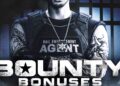How To Connect PS4 Controller To PC, How To Pair PS4 Controller To PC – Connecting a PS4 controller To A PC used to be a long and arduous task once upon a time, but now hooking up a DualShock 4 (DS4) to your gaming set-up has never been simpler, and now that PlayStation Now is about to host some of the best PS4 exclusives it’s time you should work out how to do it. Follow this guide to discover how to connect PS4 controller to PC.
Rather than having to download drivers nowadays, the software for connecting your PS4 peripheral to your PC will automatically be detected. Use the micro-USB cable that comes with the PS4 and simply plug it into your PC USB port. Wait 30 seconds or so for the drivers to install and your PS4 controller is connected, and you’re ready to play games.
How to connect PS4 controller to iPhone
How To Connect PS4 Controller to PC Wirelessly
If you’re looking for a wireless solution, then Sony has you covered with the DualShock wireless adaptor for PC. This launched in September 2016 and is available from various online retailers, including Amazon. Simply:
- Plug the adapter into your PC USB port and wait for drivers to install
- Hold down the Share and PS buttons at the same time on your DualShock 4
- This will pair both devices and you should now be able to use your PS4 controller on PC
Note: You are not restricted to just using a Sony controller on PC. Some third-party controllers that also utilize the XInput API will also work, but it’s worth investigating it thoroughly online before buying a controller that doesn’t work!


Why Connect PS4 controller To PC?
PlayStation Now is Sony’s game streaming service. Subscribe and you can access hundreds of classic PlayStation games on PS3 and PS4. PS Now offers native support for the DS4 and the DualShock 3 (PS3 controller), which means you can just plug it in as detailed above, load up the app and start playing.
The major advantage in using the official controller is that these PlayStation games have been built specifically to take advantage of the DualShock 4 features, and by using a keyboard or third-party peripheral you may not get the effect that you want in-game.
Native PS4 controller support is also available with some Steam games, though you’ll have to check your Steam settings to find out. There’s an option too to change the your PS4 configuration settings too so that you can program the buttons on the PS4 to your own specification.
Gone are the days of troubleshooting your PS4 controller to get it work on PC. Simply plug-and-play, or grab that wireless adaptor and go hands-free. Happy gaming!