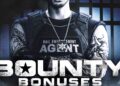The airpods may pause and play due to a weak Bluetooth connection or conflicting audio settings on the devices connected to the Airpods. A poor Bluetooth connection can lead to interruptions in the audio stream, causing the Airpods to pause and play.
Additionally, if multiple devices are connected to the Airpods, there may be conflicting audio settings, resulting in the frequent pausing and playing of audio. It is important to troubleshoot and address these issues to ensure a seamless audio experience with the Airpods.
Taking appropriate steps to improve the Bluetooth connection and ensuring that only one device is connected at a time can help resolve this problem.

Possible Causes of Airpods Keep Pausing And Playing
Below, we will examine three potential culprits: interference from other devices, software glitches, and hardware issues.
Interference From Other Devices
One of the common reasons behind the intermittent pausing and playing of AirPods is interference from other nearby devices. Bluetooth signals from phones, laptops, and even household appliances can interfere with the smooth functioning of your AirPods. As a result, you may experience sudden pauses or playbacks.
Software Glitches
Another possible cause is software glitches within the AirPods themselves or the connected device. Software updates are regularly released to fix bugs and improve performance, but occasionally they can introduce new issues.
If you have recently updated your AirPods or the connected device, it is worth considering if this could be the cause of the problem. Software glitches can lead to erratic behavior, causing your AirPods to pause and play unexpectedly.
Hardware Issues
In some cases, hardware problems with your AirPods can be the culprit behind the continuous pausing and playing. Issues such as faulty sensors or connection problems can result in irregular playback.
Try contacting Apple Support or going to an authorized service facility to get your AirPods checked for any hardware problems if you have tried troubleshooting and the issue still doesn’t go away.
Check More: Why Does My AirPlay Only Play Sound?
AirPods constantly pausing and playing: Troubleshooting Tips
There are several troubleshooting tips you can try to resolve this issue and get your AirPods working smoothly again.
Resetting Airpods
One of the first steps you can take to address the pausing and playing issue is to reset your AirPods. This can help resolve minor software glitches that may be causing the problem. To reset your AirPods, follow these steps:
- Place both AirPods in the charging case.
- Close the lid of the charging case and wait for about 30 seconds.
- Open the lid of the charging case and bring the AirPods close to your paired device.
- Follow the device’s instructions to reconnect the AirPods.
This simple reset process can often fix the pausing and playing issue, allowing you to enjoy uninterrupted audio playback with your AirPods.
Updating Firmware
Another potential solution for the pausing and playing problem is to update the firmware of your AirPods. Firmware updates can introduce bug fixes and improvements that address known issues. To update the firmware, follow these steps:
- Ensure that your AirPods are connected to your paired device.
- Place the AirPods in their charging case and connect the case to a power source.
- Keep the case near your paired device with a stable internet connection.
- If an update is available, you should see an update prompt on your paired device. Follow the device’s instructions to proceed with the firmware update.
Updating the firmware can often resolve the pausing and playing problem and improve the overall performance of your AirPods.
Checking For Software Updates
In addition to updating the firmware of your AirPods, it’s also essential to ensure that your paired device has the latest software updates installed. Compatibility issues or outdated software can sometimes cause audio playback problems with the AirPods. To check for software updates, follow these steps:
- Open the settings on your paired device.
- Navigate to the software update section.
- If an update is available, follow the device’s instructions to download and install the update.
Keeping your device updated can help resolve any compatibility issues and ensure optimal performance when using your AirPods.
Additional Solutions For AirPods Pausing and Playing
Having trouble with your AirPods pausing and playing? Discover additional solutions to resolve this issue and enjoy uninterrupted audio experience.
Cleaning The Airpods
If your AirPods keep pausing and playing unexpectedly, it could be due to dirt, debris, or earwax clogging the sensors. Keeping your AirPods clean is essential to ensure optimal performance. Here’s how you can clean your AirPods:
- Start by gently wiping the exterior of your AirPods with a soft, lint-free cloth. Make sure to remove any visible dirt or smudges.
- For harder to reach areas, you can use a small, soft-bristled toothbrush to gently brush away any dust or debris.
- If there is earwax buildup on the speaker grilles or the proximity sensors, lightly dampen a cloth with warm water and gently wipe those areas.
- Make sure to dry your AirPods thoroughly before placing them back in their case.
Regularly cleaning your AirPods can help prevent unexpected pauses and maintain their optimal functionality.
Adjusting Audio Settings
If cleaning your AirPods didn’t solve the issue of pausing and playing, you can try adjusting the audio settings on your device. Here’s what you can do:
- On your iPhone, go to Settings and tap on Bluetooth.
- Locate your AirPods from the list of connected devices and tap on the “i” icon next to them.
- Under the “Double-tap on AirPods” section, you can customize the double-tap functionality. By default, double-tapping either AirPod will play/pause audio, but you can change it to Siri, next track, previous track, or turn off the function altogether.
- Make sure to test your AirPods after changing the settings to see if the pausing and playing issue persists.
Replacing Faulty Airpods
If you’ve tried cleaning your AirPods and adjusting the audio settings but the issue still persists, it’s possible that one of your AirPods is faulty. Here’s what you can do:
- If your AirPods are still under warranty, contact Apple Support or visit an Apple Store to get them replaced.
- If they are no longer under warranty, you can still reach out to Apple Support for assistance. They may be able to provide you with a solution or offer a repair service.
- Consider getting a new pair of AirPods if the issue cannot be resolved. Investing in a new set will ensure you can enjoy uninterrupted audio and avoid the frustration of constant pausing and playing.
Conclusion
Experiencing interruptions with your AirPods constantly pausing and playing can be frustrating. However, by understanding the potential causes mentioned above, you can troubleshoot and resolve this issue efficiently.
Whether it’s adjusting settings, updating software, or cleaning the devices, identifying and addressing the problem can help restore seamless audio playback.
Keeping these tips in mind, you can enjoy continous music and calls with your AirPods.