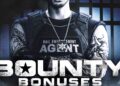Readers help support Windows Report. When you make a purchase using links on our site, we may earn an affiliate commission.
Read the affiliate disclosure page to find out how can you help Windows Report effortlessly and without spending any money. Read more
The chances are that you will need to open a spreadsheet at some point within the year. Excel remains one of the most feature-rich spreadsheet tools in the market.
While an upgrade to Windows 11 is free as long as your computer meets the minimum installation requirements, you will need a Microsoft 365 subscription to access office tools including Excel.
This productivity tool is, for many, a necessity but quite pricey. If you want to save your money but still enjoy working with the spreadsheet tool, we’ll show you a few ways to get it for free on Windows 11.
Note that Excel comes as part of a software suite, and most solutions will involve getting Microsoft Office 365 for free.
How can I get Excel for free on Windows 11?
1. Get Excel for free as a teacher or student
- Visit the Office 365 Education website and fill out the Get started with Office 365 for free form with your school email address.
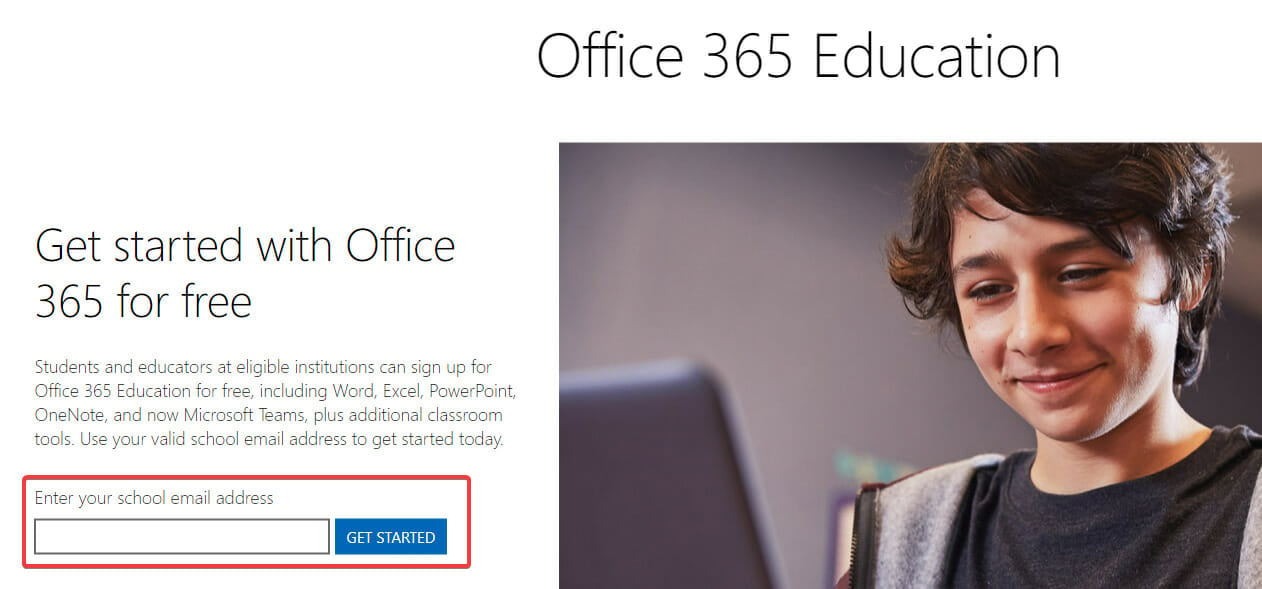
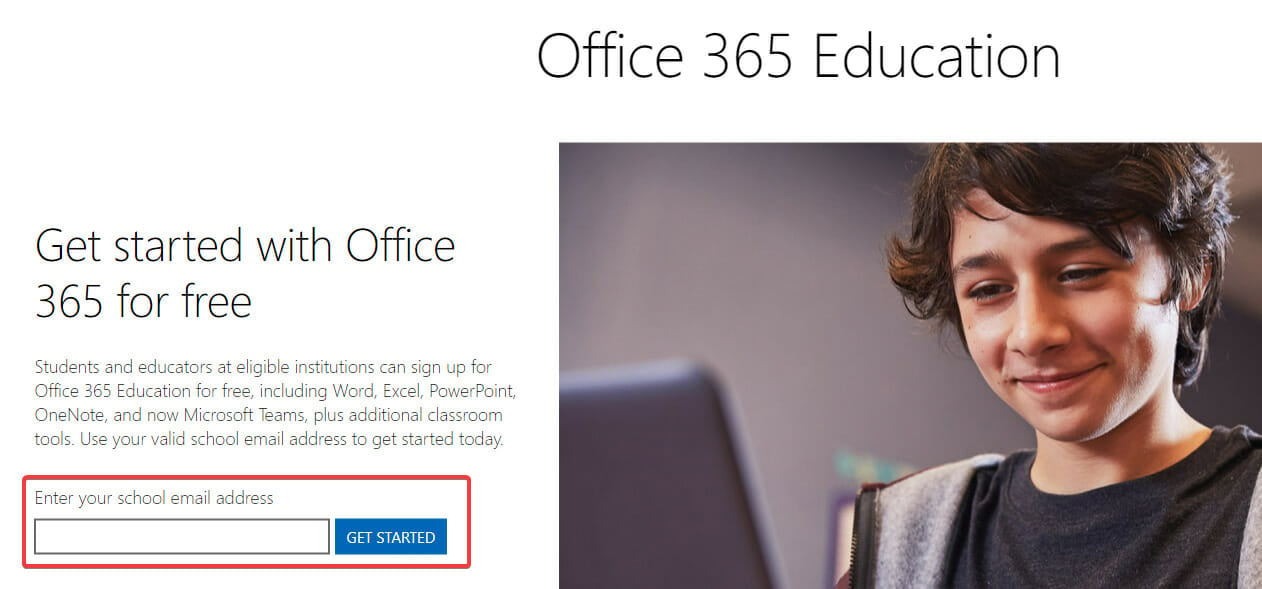
Teachers, students, and faculty members who have an active school email account will probably qualify for Microsoft Office 365, including Excel, Word, OneNote, PowerPoint, Teams, and other classroom tools.
With Microsoft’s automated verification process, you’ll often be granted access right away. Note that it could take a month to validate your eligibility if you attend a verification-required college.
Registration as a student or teacher will give you access to Excel online and offline on your Windows 11 PC.
With a verified school email address, recent graduates who wish to continue with Office 365 can acquire Microsoft 365 Personal for $12 for a year.
2. Get Excel one month free trial
2.1 Create a Microsoft account
- Visit the Microsoft website.
- Click the link to create a Microsoft account.
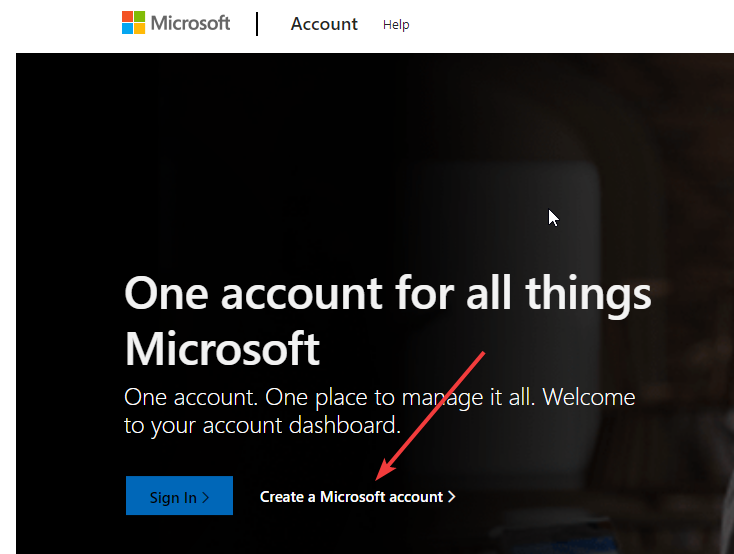
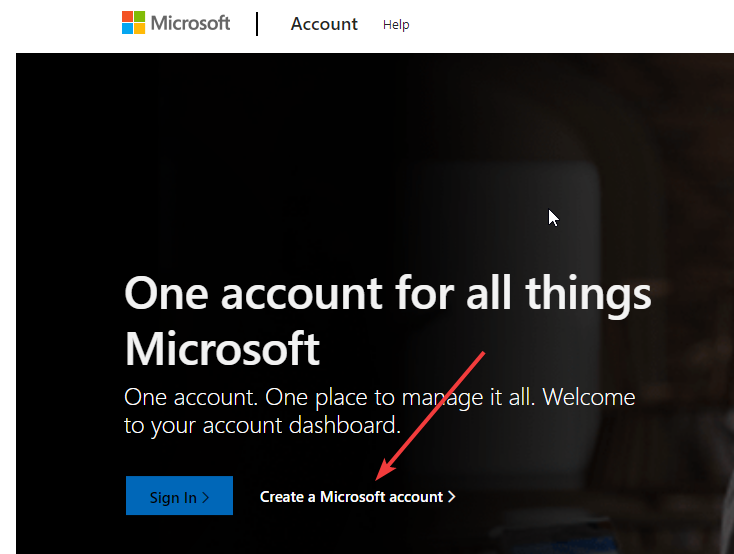
- Type in your desired username and password in the next two Windows.
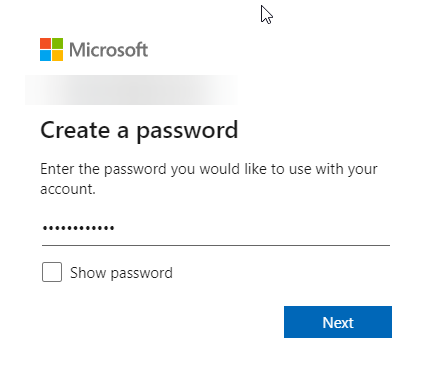
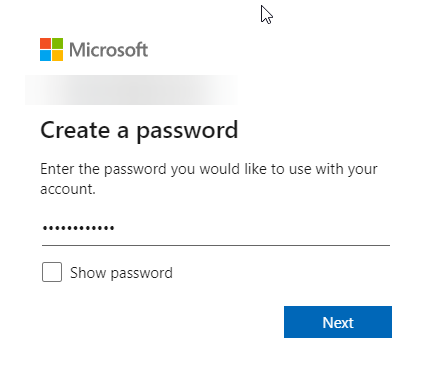
- You will be required to verify your email via a code. Once you type in the code, you will be fully registered.
Then proceed to step 2.2.
2.2 Register for a one-month trial ✅
- Go to Microsoft Office website.
2. Click on the Try one month free button.
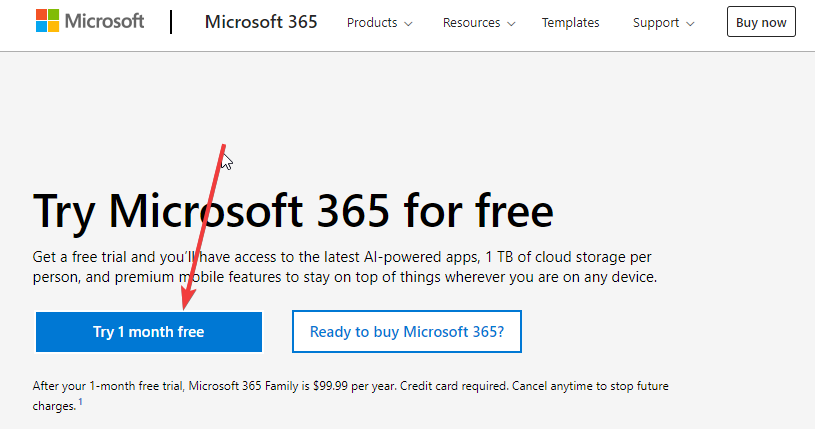
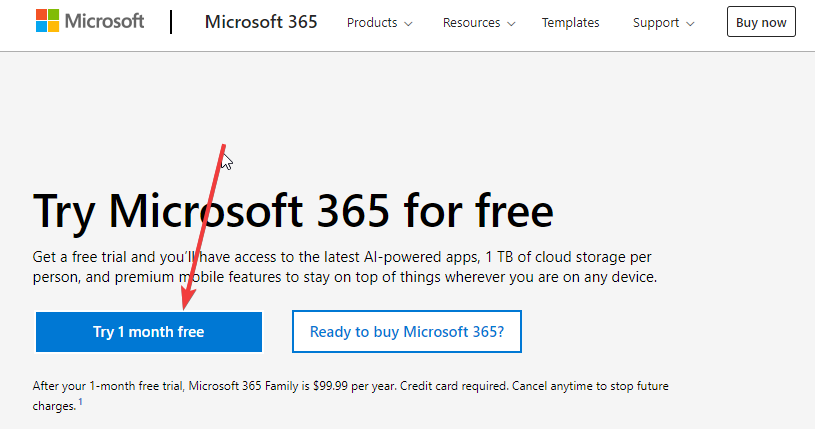
3. Use the newly created account credentials to sign in.
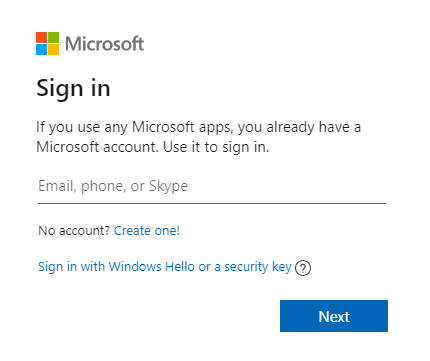
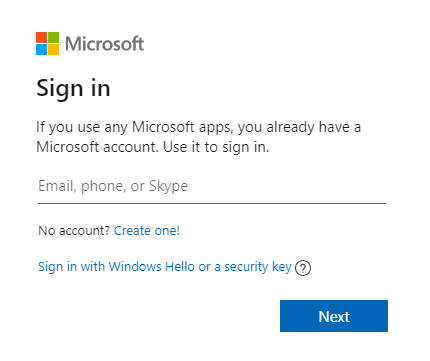
4. Click on the next button at the lower right side of the window.
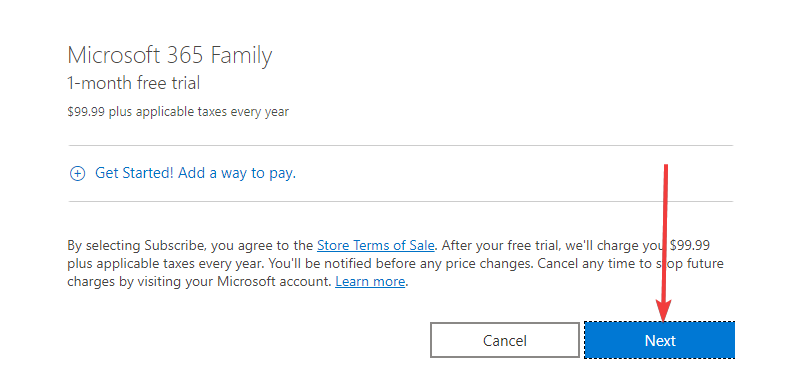
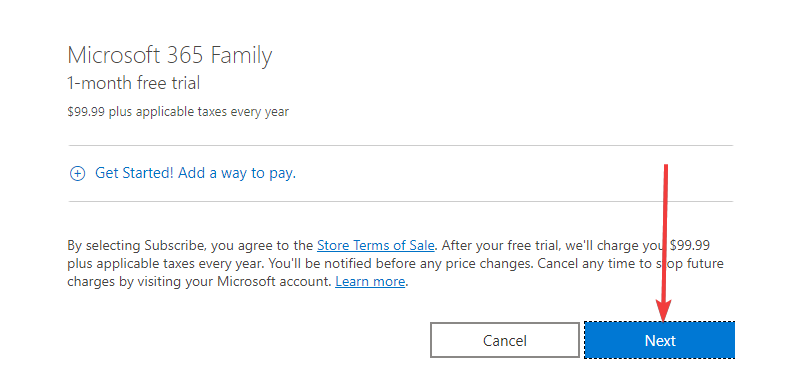
5. Under the select a way to pay tab, select your payment method and input your payment credentials. This is required even though the first month is free, and you can cancel it anytime before the payment is triggered.
6. Next, review your information and you will be able to get Microsoft 365 which includes a free month of excel.
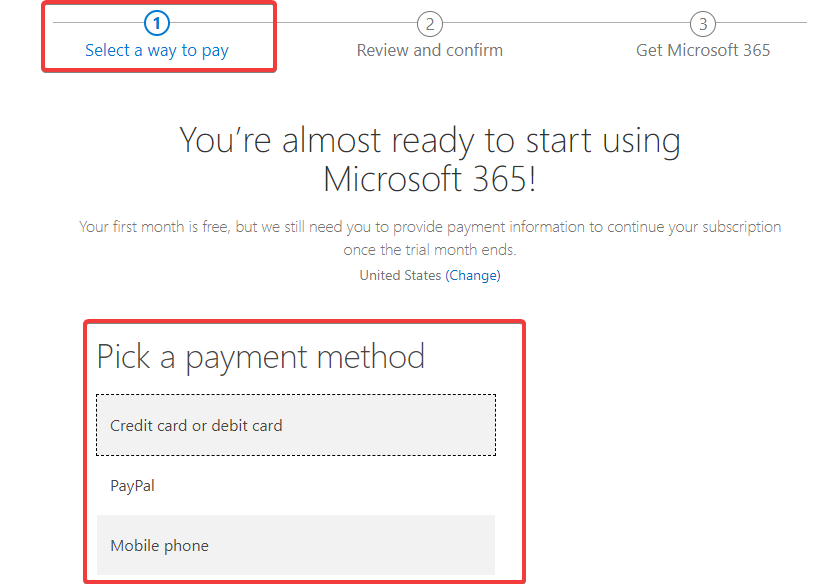
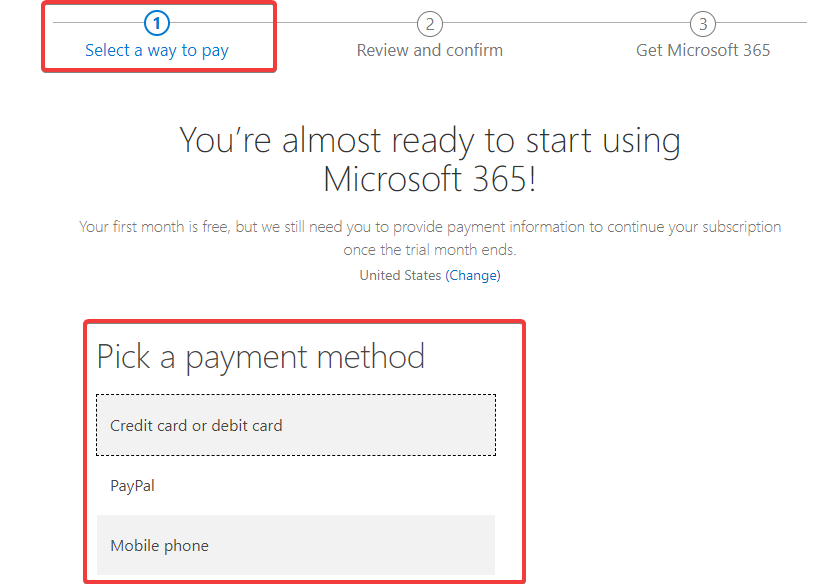
You may be wondering why you should pay for Excel if you can use the free version. This is because the tool’s functionality is limited on the free version. Excel will only work in the web browser and only with an internet connection. It also comes with decreased functionality than the full versions of Microsoft 365.
However, there are certain advantages, such as the ability to exchange links to your work and communicate in real-time, which is comparable to what G Suite offers.
If you only need the most basic versions of Excel, the free versions should suffice, but if you need some extra features or an alternative to Excel we recommend you download and install the WPS spreadsheet.
![Microsoft Excel Free Download for Windows 11 [64 Bit]](https://techcentral.website/wp-content/uploads/2024/02/Excel-750x375.jpg)