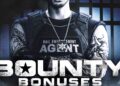If you are a system administrator and responsible for managing Linux systems in Datacenter. Then, it is recommended that the health of the SSD and HDD drives be checked regularly. It will help you identify failed drives that can be replaced before any data loss occurs. To check SSD or HDD health in Linux, you can use tools like smartctl (part of the smartmontools package) and gnome-disks. smartctl provides detailed information and diagnostics for storage devices, including error rates, temperature, and overall health status. You can install it using your package manager.
Prerequisites
- A server or Desktop running Linux operating system.
- A root password is configured on the server.
Install Smartctl
Smartctl is included in the default repository of all major Linux distributions. The following commands are run as root user. if you are not logged in as root, repent “sudo ” to the commands.
For Debian and Ubuntu distributions, install Smartctl using the following command:
apt install smartmontools -y
For RHEL, CentOS, and Fedora distribution, install Smartctl using the following command:
dnf install smartmontools
After installing Smartctl, start the Smartctl service using the following command:
systemctl start smartd
You can check the status of the smartd with the following command:
systemctl status smartd
You should get the following output:
? smartmontools.service - Self Monitoring and Reporting Technology (SMART) Daemon
Loaded: loaded (/lib/systemd/system/smartmontools.service; enabled; vendor preset: enabled)
Active: active (running) since Fri 2024-07-02 08:58:33 UTC; 11s ago
Docs: man:smartd(8)
man:smartd.conf(5)
Main PID: 1042 (smartd)
Status: "Next check of 0 devices will start at 09:28:33"
Tasks: 1 (limit: 2353)
Memory: 1.2M
CGroup: /system.slice/smartmontools.service
??1042 /usr/sbin/smartd -n
Jul 02 08:58:33 ubuntu2404 smartd[1042]: Device: /dev/sda, opened
Jul 02 08:58:33 ubuntu2404 smartd[1042]: Device: /dev/sda, [QEMU QEMU HARDDISK 2.5+], 53.6 GB
Jul 02 08:58:33 ubuntu2404 smartd[1042]: Device: /dev/sda, IE (SMART) not enabled, skip device
Jul 02 08:58:33 ubuntu2404 smartd[1042]: Try 'smartctl -s on /dev/sda' to turn on SMART features
Jul 02 08:58:33 ubuntu2404 smartd[1042]: Device: /dev/sdb, opened
Jul 02 08:58:33 ubuntu2404 smartd[1042]: Device: /dev/sdb, [AN Volume 2.5+], S/N: sdb, 53.6 GB
Jul 02 08:58:33 ubuntu2404 smartd[1042]: Device: /dev/sdb, IE (SMART) not enabled, skip device
Jul 02 08:58:33 ubuntu2404 smartd[1042]: Try 'smartctl -s on /dev/sdb' to turn on SMART features
Jul 02 08:58:33 ubuntu2404 smartd[1042]: Monitoring 0 ATA/SATA, 0 SCSI/SAS and 0 NVMe devices
Jul 02 08:58:33 ubuntu2404 systemd[1]: Started Self Monitoring and Reporting Technology (SMART) Daemon.
Test Health of SSD/HDD
After installing Smartctl, you will need to turn on SMART features on your hard drive.
You can do it using the following command:
smartctl -s on /dev/sda
The first thing you will need to do is to obtain information on SSD or HDD.
You can done it using the following command:
smartctl -i /dev/sda
This will give you detailed information about your hard drive.
smartctl 6.2 2013-07-26 r3841 [x86_64-linux-4.4.0-148-generic] (local build) Copyright (C) 2002-13, Bruce Allen, Christian Franke, www.smartmontools.org === START OF INFORMATION SECTION === Device Model: WDC WD5000LPVX-75V0TT0 Serial Number: WXV1EC4KN2N7 LU WWN Device Id: 5 0014ee 65af65611 Firmware Version: 01.01A01 User Capacity: 500,107,862,016 bytes [500 GB] Sector Sizes: 512 bytes logical, 4096 bytes physical Rotation Rate: 5400 rpm Device is: Not in smartctl database [for details use: -P showall] ATA Version is: ACS-2 (minor revision not indicated) SATA Version is: SATA 3.0, 6.0 Gb/s (current: 3.0 Gb/s) Local Time is: Fri Jul 2 14:39:33 2021 IST SMART support is: Available - device has SMART capability. SMART support is: Enabled
If you want to perform a short test on the drive, run the following command:
smartctl -t short -a /dev/sda
You should get the following output:
smartctl 6.2 2013-07-26 r3841 [x86_64-linux-4.4.0-148-generic] (local build) Copyright (C) 2002-13, Bruce Allen, Christian Franke, www.smartmontools.org === START OF INFORMATION SECTION === Device Model: WDC WD5000LPVX-75V0TT0 Serial Number: WXV1EC4KN2N7 LU WWN Device Id: 5 0014ee 65af65611 Firmware Version: 01.01A01 User Capacity: 500,107,862,016 bytes [500 GB] Sector Sizes: 512 bytes logical, 4096 bytes physical Rotation Rate: 5400 rpm Device is: Not in smartctl database [for details use: -P showall] ATA Version is: ACS-2 (minor revision not indicated) SATA Version is: SATA 3.0, 6.0 Gb/s (current: 3.0 Gb/s) Local Time is: Fri Jul 2 14:40:23 2021 IST SMART support is: Available - device has SMART capability. SMART support is: Enabled === START OF READ SMART DATA SECTION === SMART overall-health self-assessment test result: PASSED General SMART Values: Offline data collection status: (0x00) Offline data collection activity was never started. Auto Offline Data Collection: Disabled. Self-test execution status: ( 0) The previous self-test routine completed without error or no self-test has ever been run. Total time to complete Offline data collection: ( 9360) seconds. Offline data collection capabilities: (0x7b) SMART execute Offline immediate. Auto Offline data collection on/off support.
The short test will test the electrical properties and mechanical properties, as well as read/verify.
To find and print the self-test result, run the following command:
smartctl -l selftest /dev/sda
You should get the following output:
smartctl 6.2 2013-07-26 r3841 [x86_64-linux-4.4.0-148-generic] (local build) Copyright (C) 2002-13, Bruce Allen, Christian Franke, www.smartmontools.org === START OF READ SMART DATA SECTION === SMART Self-test log structure revision number 1 Num Test_Description Status Remaining LifeTime(hours) LBA_of_first_error # 1 Short offline Completed without error 00% 7609 - # 2 Short offline Interrupted (host reset) 90% 6972 - # 3 Short offline Aborted by host 70% 6972 - # 4 Short offline Interrupted (host reset) 70% 2 -
To run a long test, use the following command:
smartctl -t long -a /dev/sda
You should get the following output:
SMART Selective self-test log data structure revision number 1
SPAN MIN_LBA MAX_LBA CURRENT_TEST_STATUS
1 0 0 Not_testing
2 0 0 Not_testing
3 0 0 Not_testing
4 0 0 Not_testing
5 0 0 Not_testing
Selective self-test flags (0x0):
After scanning selected spans, do NOT read-scan remainder of disk.
If Selective self-test is pending on power-up, resume after 0 minute delay.
=== START OF OFFLINE IMMEDIATE AND SELF-TEST SECTION ===
Sending command: "Execute SMART Extended self-test routine immediately in off-line mode".
Drive command "Execute SMART Extended self-test routine immediately in off-line mode" successful.
Testing has begun.
Please wait 107 minutes for test to complete.
Test will complete after Fri Jul 2 16:30:41 2021
Use smartctl -X to abort test.
The long test will test everything included with the short test.
You can stop the test, run the following command:
smartctl -X /dev/sda
You should see the following output:
smartctl 6.2 2013-07-26 r3841 [x86_64-linux-4.4.0-148-generic] (local build) Copyright (C) 2002-13, Bruce Allen, Christian Franke, www.smartmontools.org === START OF OFFLINE IMMEDIATE AND SELF-TEST SECTION === Sending command: "Abort SMART off-line mode self-test routine". Self-testing aborted!
To test the overall health of the drive, run the following command:
smartctl -d ata -H /dev/sda
You should get the following output:
smartctl 6.2 2013-07-26 r3841 [x86_64-linux-4.4.0-148-generic] (local build) Copyright (C) 2002-13, Bruce Allen, Christian Franke, www.smartmontools.org === START OF READ SMART DATA SECTION === SMART overall-health self-assessment test result: PASSED
To check estimated time to perform the test, run the following command:
smartctl -c /dev/sda
You should get the following output:
smartctl 6.2 2013-07-26 r3841 [x86_64-linux-4.4.0-148-generic] (local build) Copyright (C) 2002-13, Bruce Allen, Christian Franke, www.smartmontools.org === START OF READ SMART DATA SECTION === General SMART Values: Offline data collection status: (0x00) Offline data collection activity was never started. Auto Offline Data Collection: Disabled. Self-test execution status: ( 25) The self-test routine was aborted by the host. Total time to complete Offline data collection: ( 9360) seconds. Offline data collection capabilities: (0x7b) SMART execute Offline immediate. Auto Offline data collection on/off support. Suspend Offline collection upon new command. Offline surface scan supported. Self-test supported. Conveyance Self-test supported. Selective Self-test supported. SMART capabilities: (0x0003) Saves SMART data before entering power-saving mode. Supports SMART auto save timer. Error logging capability: (0x01) Error logging supported. General Purpose Logging supported. Short self-test routine recommended polling time: ( 2) minutes. Extended self-test routine recommended polling time: ( 107) minutes. Conveyance self-test routine recommended polling time: ( 5) minutes. SCT capabilities: (0x7035) SCT Status supported. SCT Feature Control supported. SCT Data Table supported.
To print only the error log, run the following command:
smartctl -l error /dev/sda
To get help information, run the following command:
smartctl --help
Conclusion
In the above guide, you learned how to install and use the S.M.A.R.T tool to check the health of your SSH and HDD drives. I hope this will help you a lot. For more information, read the smartctl man page.